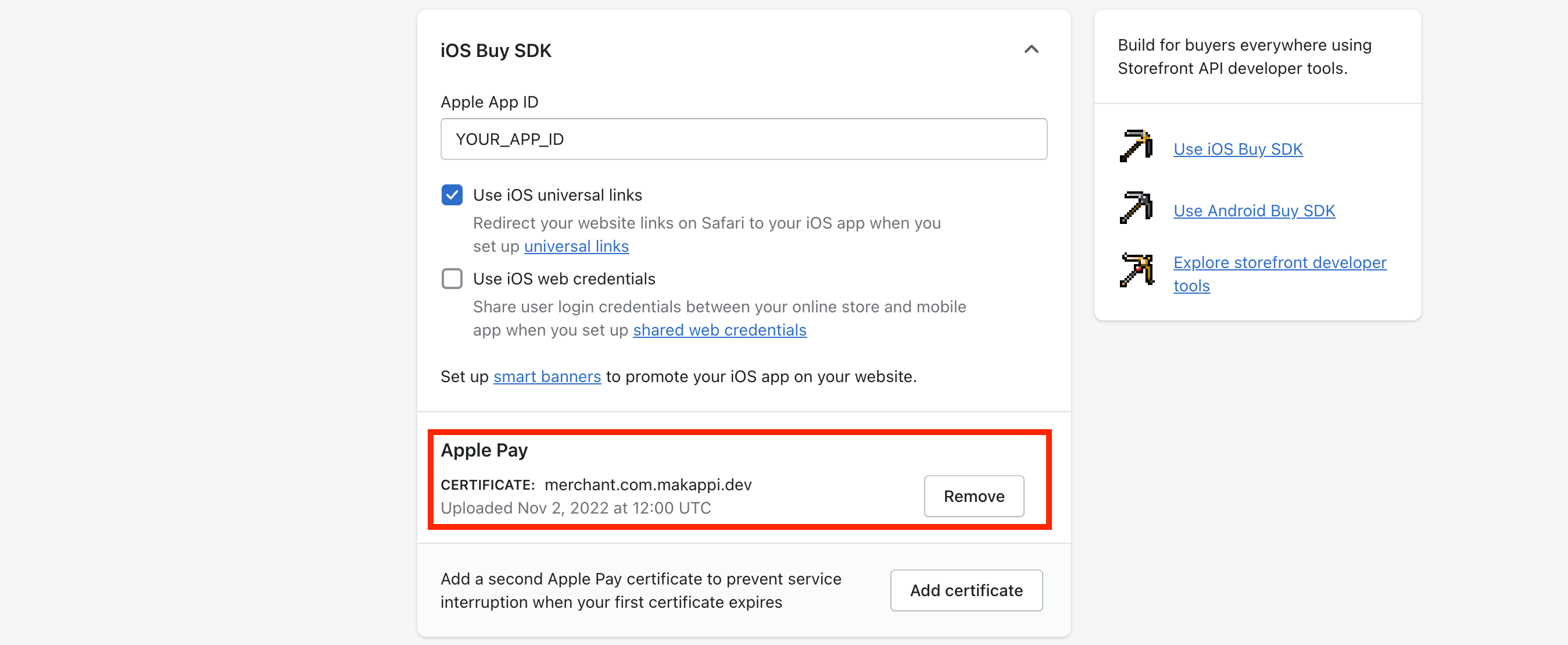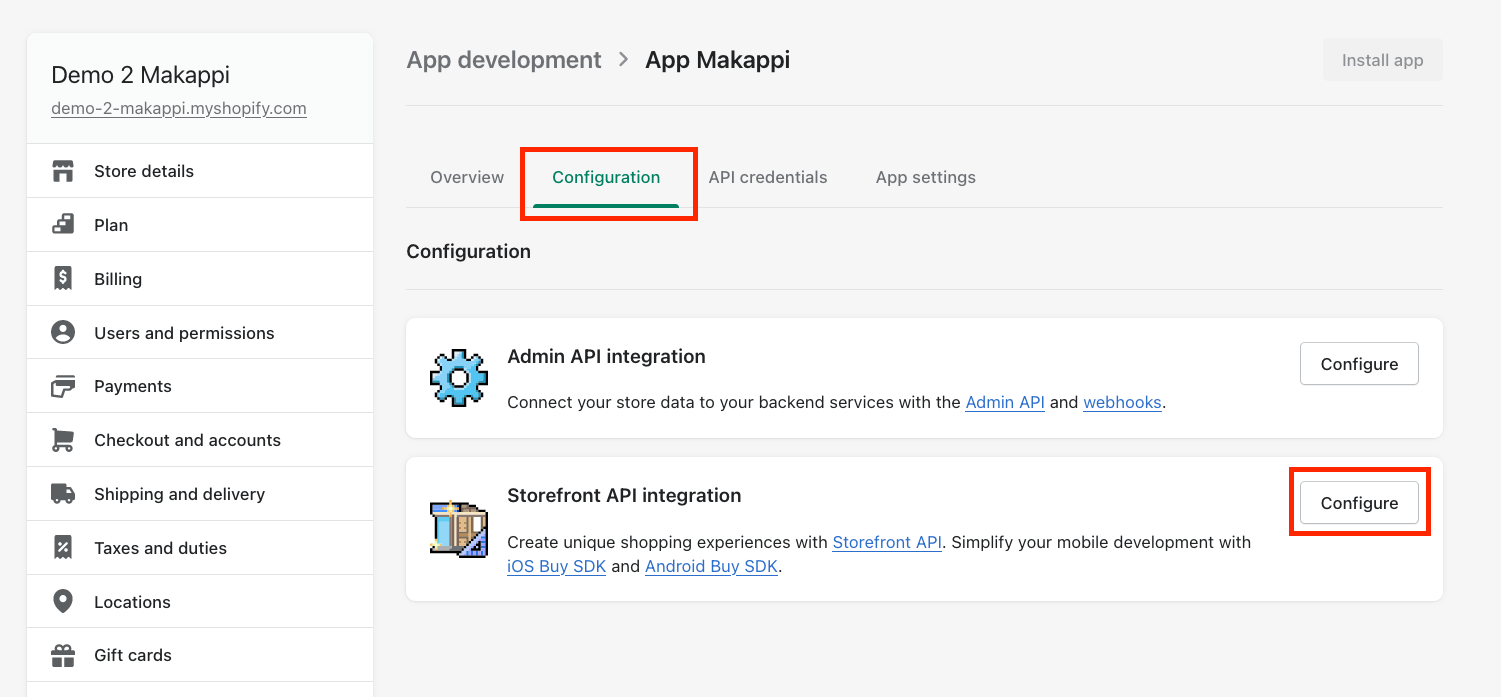Apple Pay
Payment with Apple Pay allows your customers to pay directly from their mobile without ever leaving your App. Whether on a product sheet or from the basket, they can pay for their items in 1 click.
Before you start
Your store and your payment terminal must be compatible with Apple Pay. For more information on Shopify requirements click here
You will need your iOS App ID. Contact Makappi support to get it.
Step 1: Registering the App in Shopify
- Go to the Apps part of the Shopify Admin by clicking here
- Click on "Develop apps"
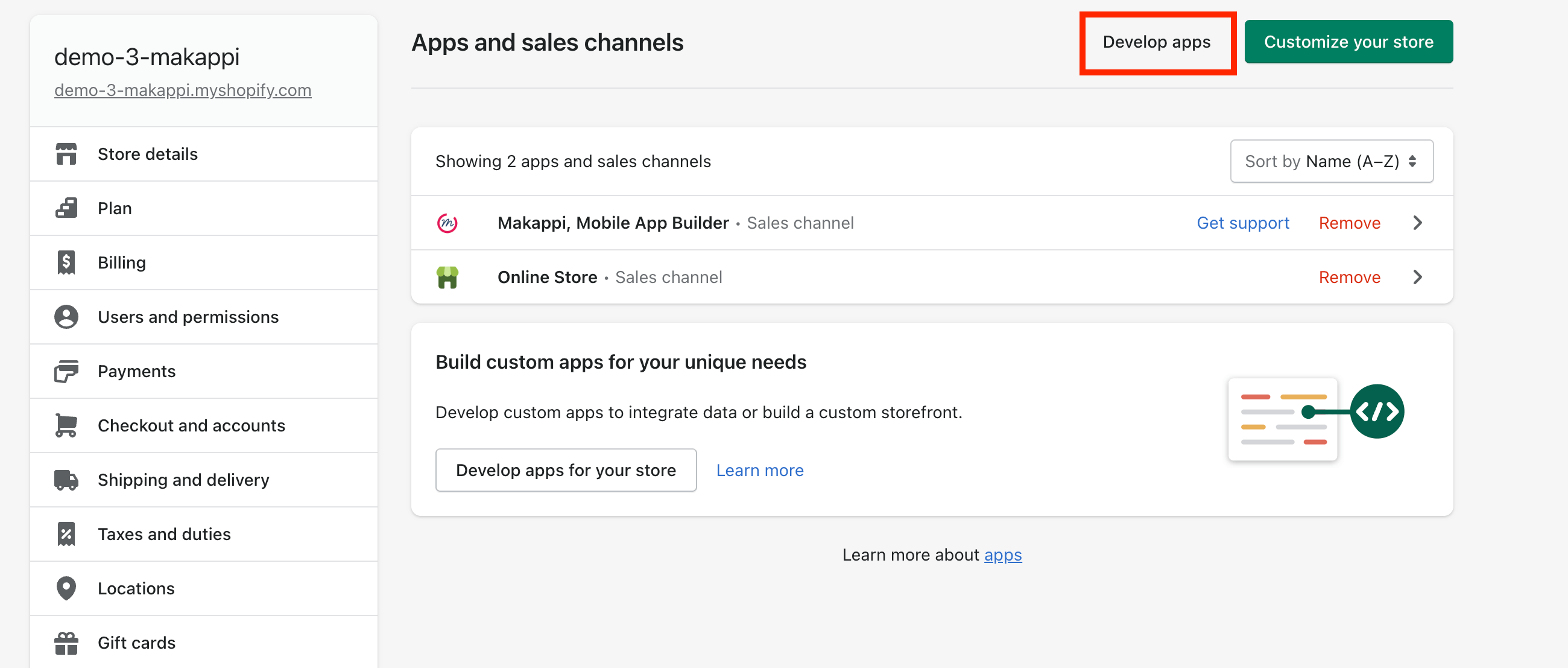
- If you already have an application, you can skip the next 2 steps
- Click on "Allow custom app development"
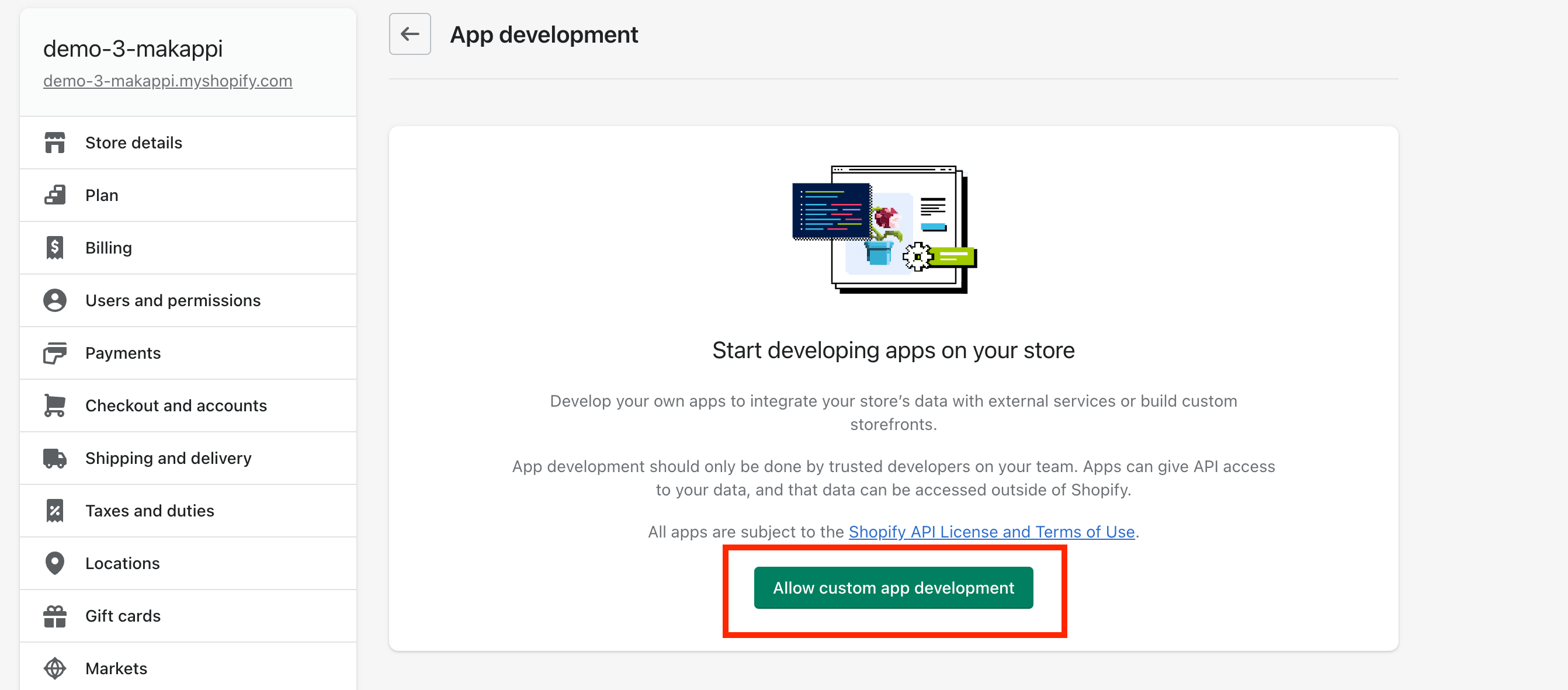
- Click again on "Allow custom app development"
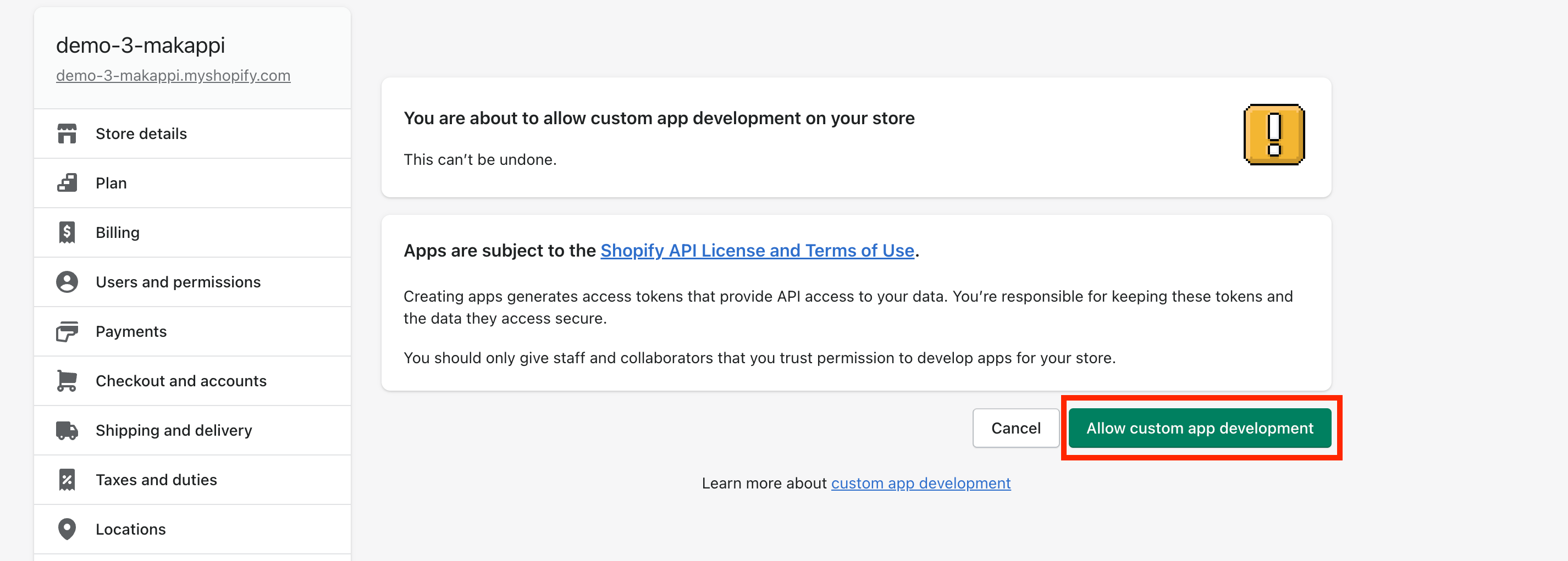
- Click on "Create an app" and choose a name (for example "App Makappi"). If you already have an application, the button will be on the top right corner of the screen.
- Click on the "Configuration" tab and then on "Configure" next to "Storefront API integration"
- Select the "unauthenticated_read_product_listings" permission at the Products level then click on "Save"
- Click "Install app" at the top right of the screen
- To confirm the installation, click on "Install" at the top right of the screen
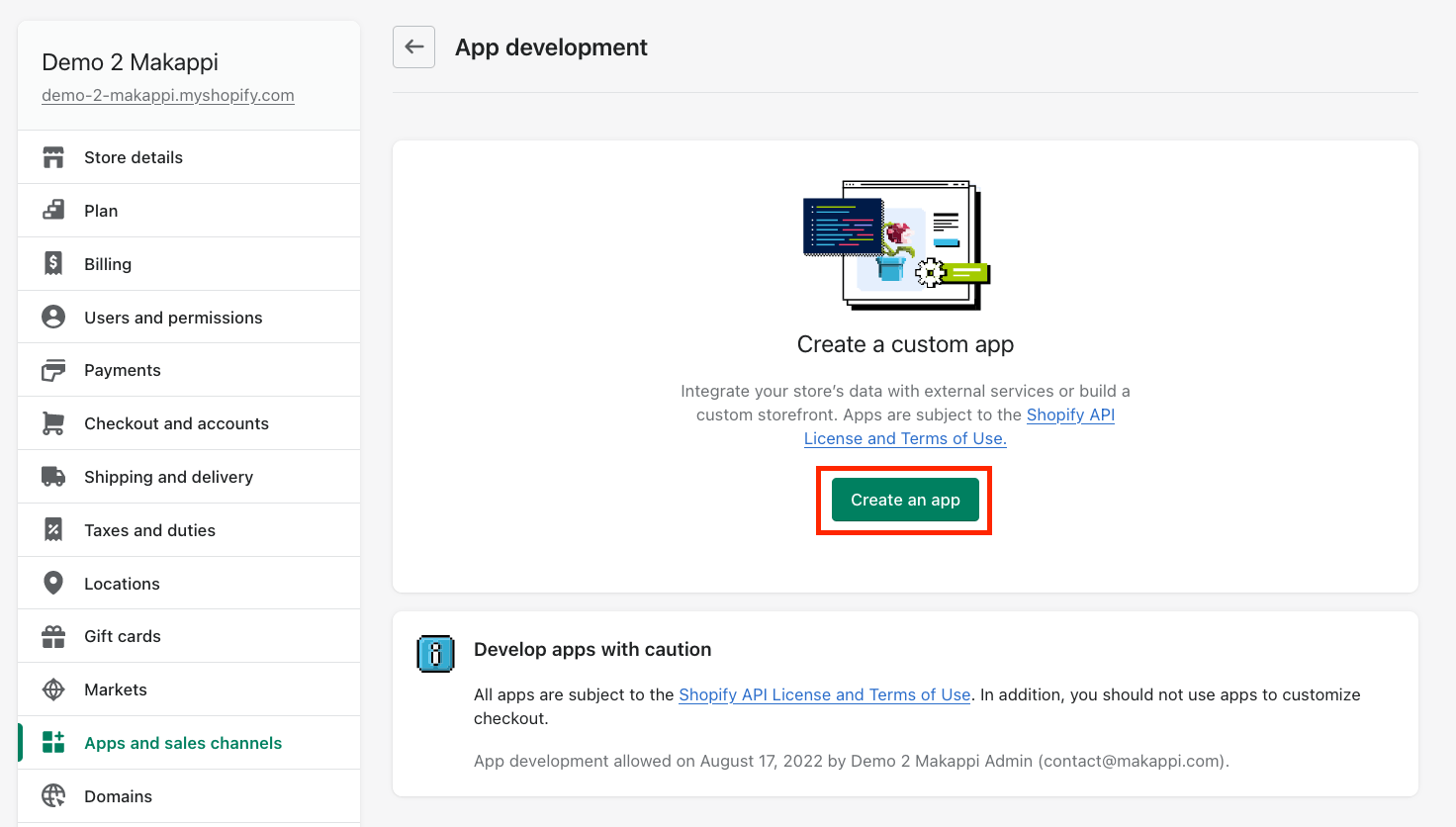
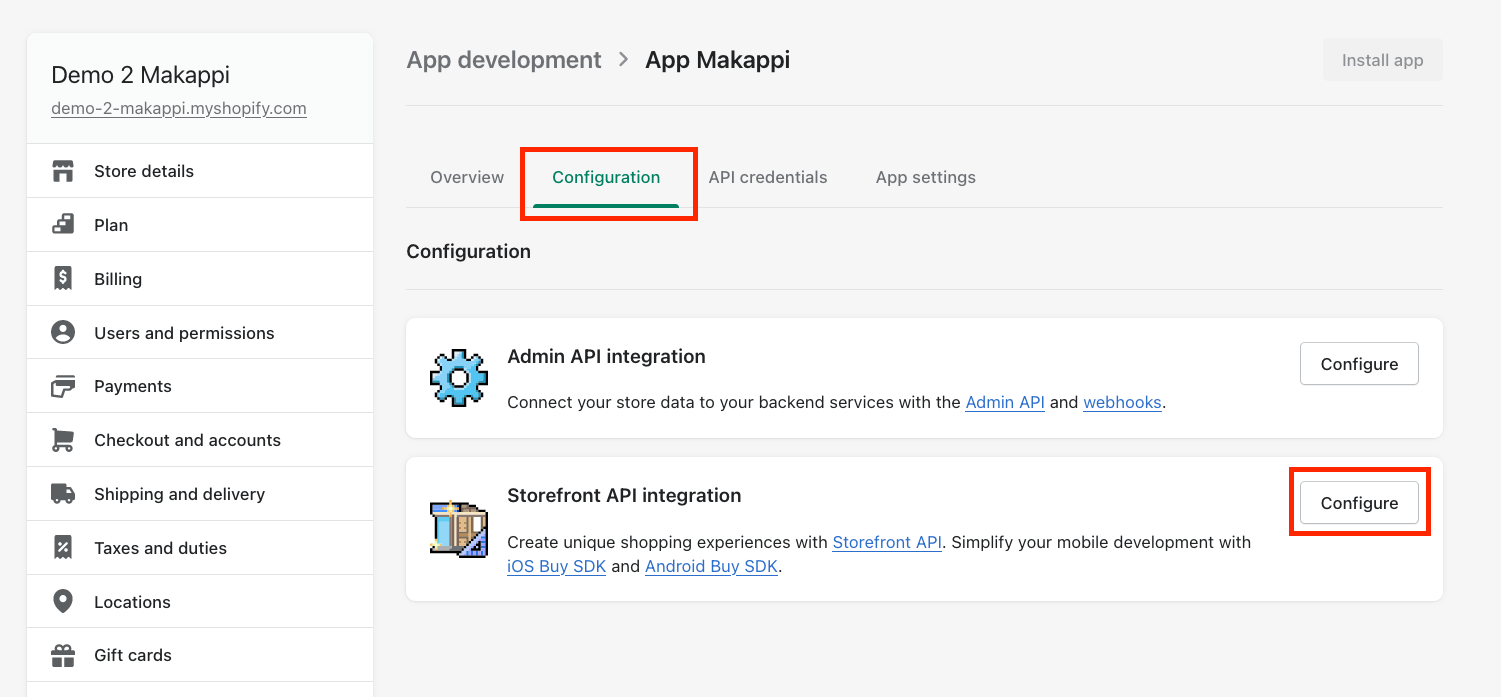
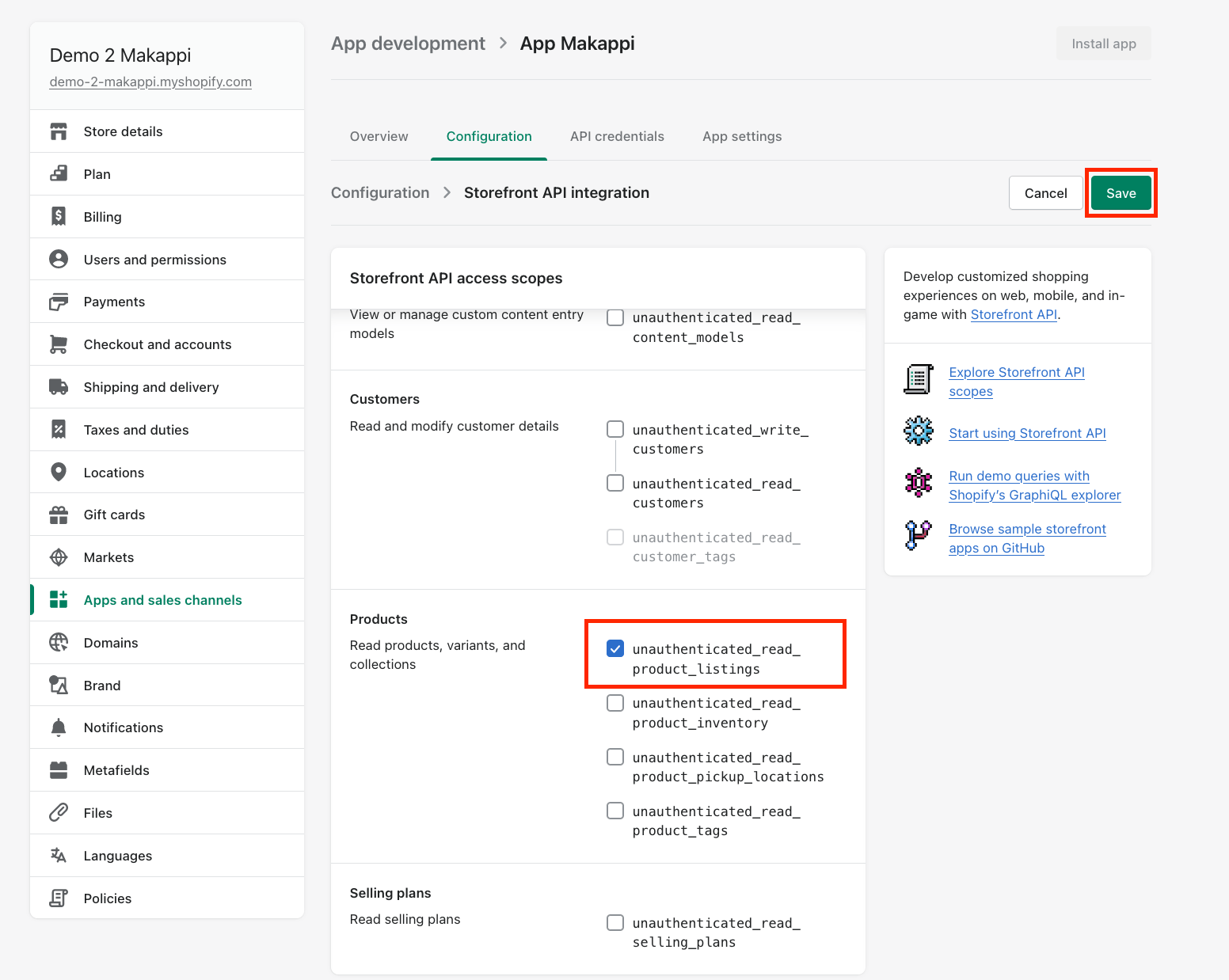
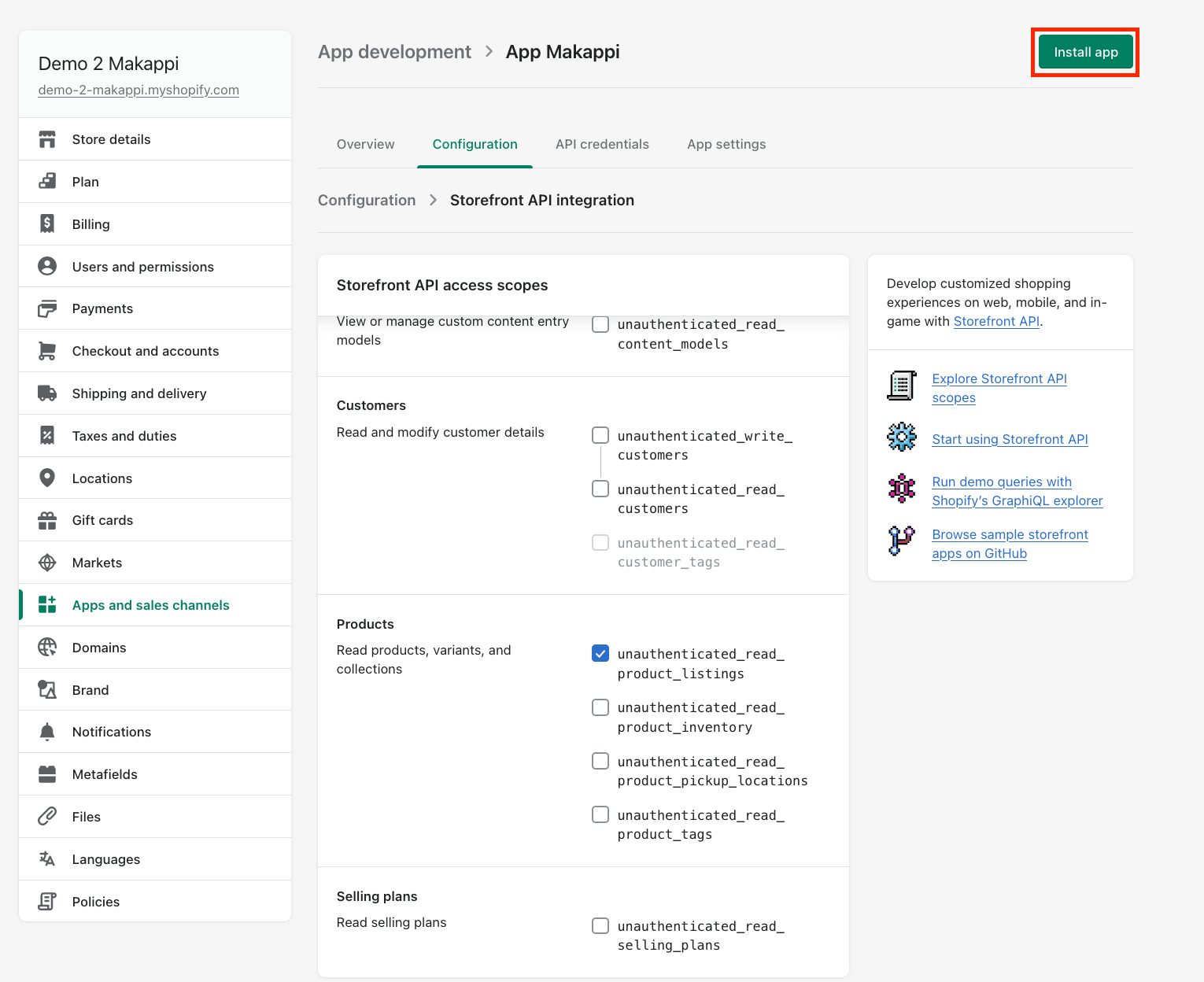
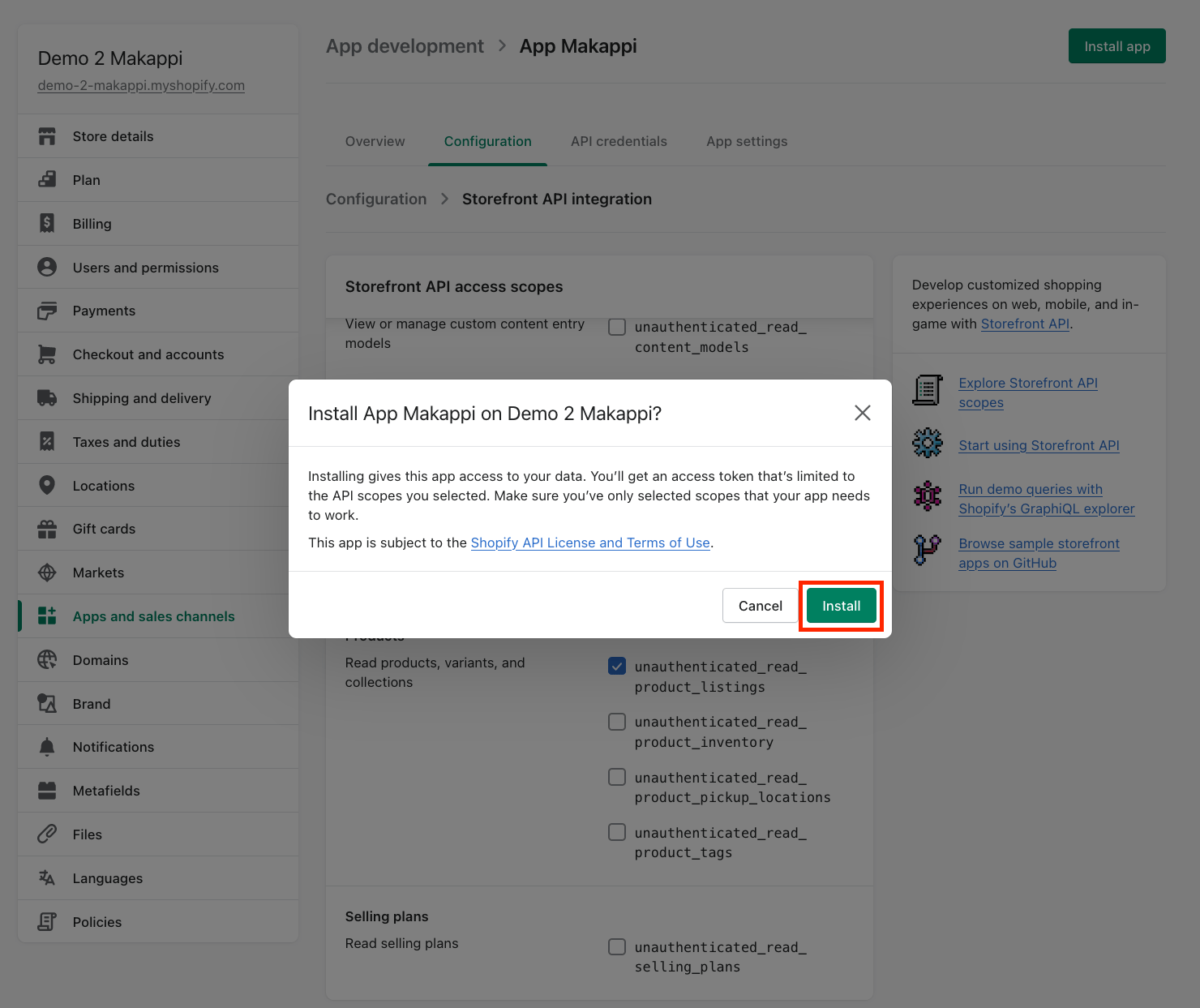
Step 2: Setting up Apple Pay
- Click on the "Configuration" tab and then on the "Configure" or "Edit" button next to "Storefront API integration"
- Click on "SDK iOS Buy"
- Enter the Application ID provided by support if it is empty.
- Then save the configuration by clicking on "Save"
- In the "Apple Pay" section, click on "Download file". Email us at team@makappi.com the apple_pay.csr file you downloaded
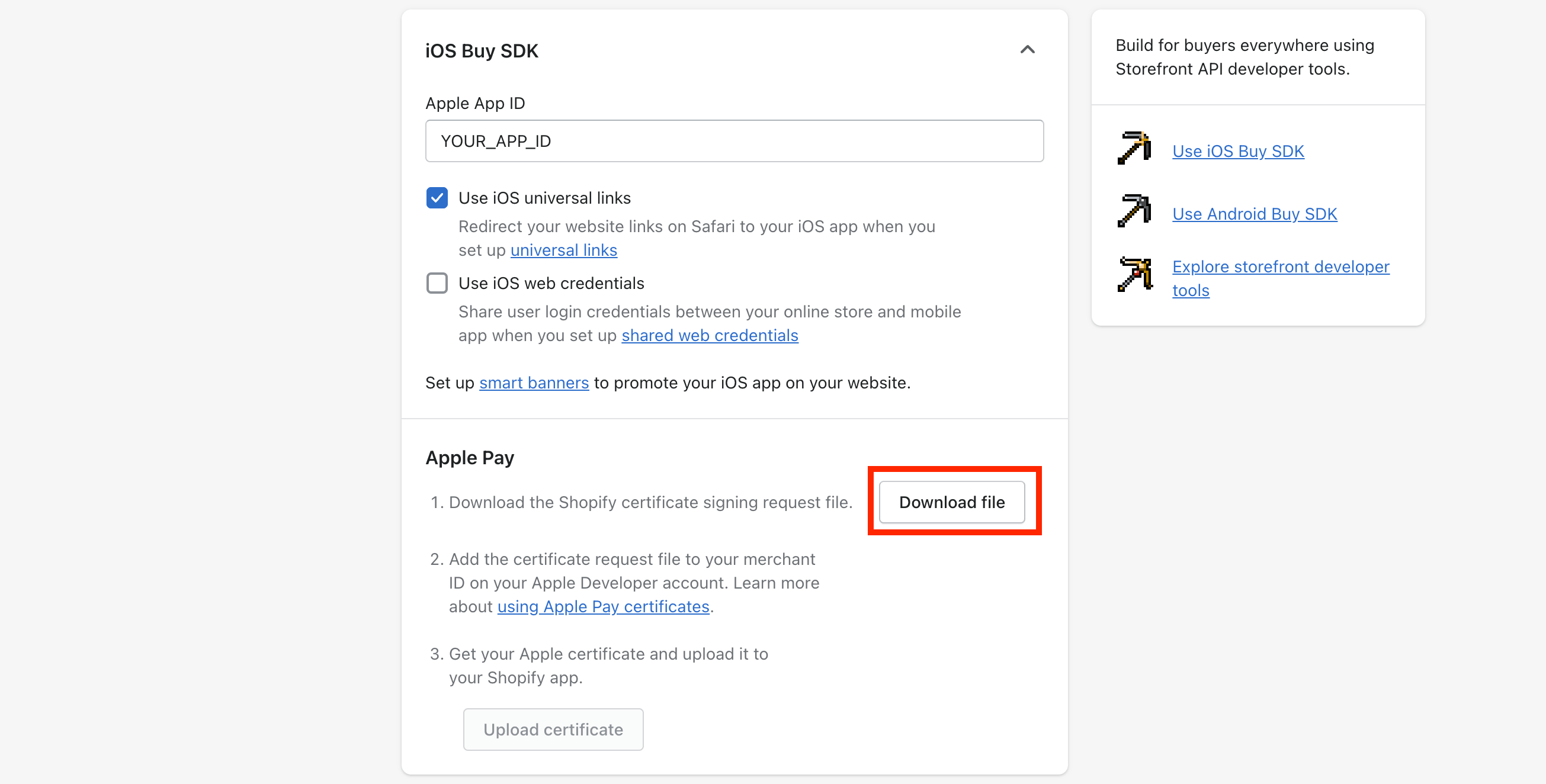
- Upon receipt of the file, we will send you your apple_pay.cer certificate to import within 48 hours
- Click "Upload Certificate" and select the apple_pay.cer file we sent you
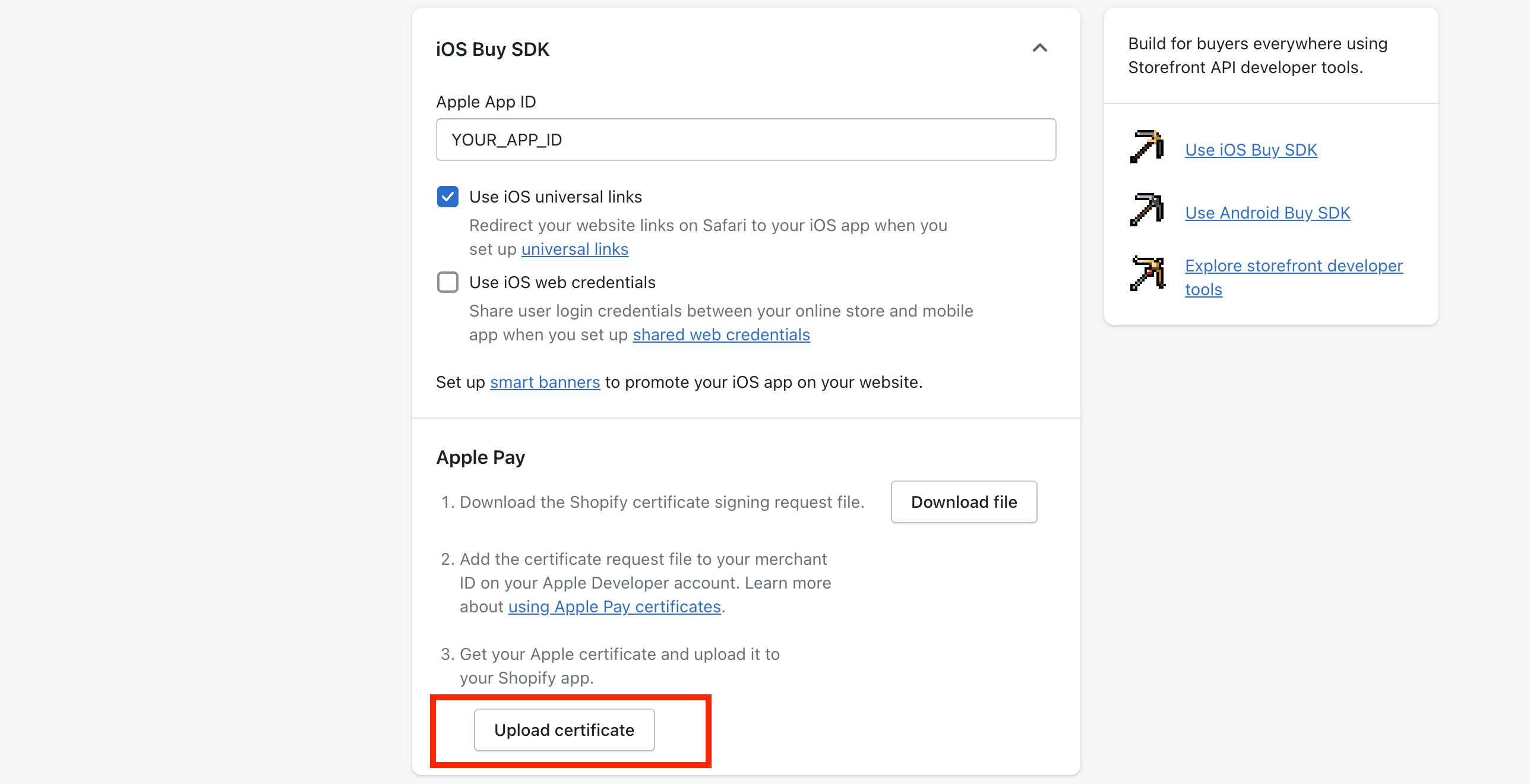
- Confirm by clicking "Save"
- Your certificate should appear under "Apple Pay"